CATIA V5: Sketcher Workbench
CATIA V5: To return the workbenches tools to standard view
This tutorial is to show you on how to set the CATIA workbench tools to be standard. The purpose of this is that: a) You can easily get in use with the tools location within CATIA workbench. b) The last person who use your workbench will have the tools mess and the last location of the tools will stay the last person use. c) it will ease your mission to pass the CATIA Test or tutorial without having to find the correct tools as you have make it default. d) Even though you go any workbenches of CATIA in any country, you will be in the same feeling as in your workstation.
CATIA V5: To make sure the icons are in standard options
1. To make sure the icons are in standard options, please do procedures as below.
2. Go to Tools - options
This tutorial is about how to change the units and parameters such as the length, weight into desired parameters such as inch or mm in CATIA V5.
This is how to change the backgorund colour of your CATIA workbench into the colour that you think sooth your eyes. Girls like pink, and boys do like blue, but DS surely like purple as its background. Go and try it. Which colour suit yours?
Use Sketcher Analysis whenever you have conflicts with your design and sketch.
Read my posting about this here
Make sure all your profile in sketcher are in green colour (standard colour). Or else you cannot transform it into 3D.
What if your object turns into dim colour? And nothing move when you try to rotate or zoom in your object or only the history tree pan or zoom in/out?
Its important for us to know what are the most important elements in Wireframe and Surface Design (WSD). Yes, for beginner section.
If we look at the picture below, it shows us a basic concept of WSD workbench. If we want to create a surface that connected between two circle as below, we will need to use multisection surface icon. Then this window will pop up. Selecting these two circles will show us that these two circles have arrow on each circle.
If you examine the arrow, the arrow are now
CATIA V5: To return the workbenches tools to standard view
This tutorial is to show you on how to set the CATIA workbench tools to be standard. The purpose of this is that: a) You can easily get in use with the tools location within CATIA workbench. b) The last person who use your workbench will have the tools mess and the last location of the tools will stay the last person use. c) it will ease your mission to pass the CATIA Test or tutorial without having to find the correct tools as you have make it default. d) Even though you go any workbenches of CATIA in any country, you will be in the same feeling as in your workstation.
CATIA V5: To make sure the icons are in standard options
1. To make sure the icons are in standard options, please do procedures as below.
2. Go to Tools - options
3. Reset Parameters Values to Default Ones
4. This is the standard highlighted icon.
5. You are advised to deactivate the "snap to point icon". Activate these two icons that are "Visualization: Dimensional Constraints" and "Visualization: Geometrical Constraints"
6. Finished.
CATIA V5: To set the measurement parameter
CATIA V5: To change the background colour
CATIA V5: Sketcher Workbench
How to start sketcher in a standard procedure
CATIA V5: Sketcher Analysis
CATIA V5: Constraints problem
CATIA V5: History Tree Accidentally Activated
CATIA V5: How to use Mouse Buttons for Pan/Zoom/Rotate Catia V5
CATIA V5: Knowledgeware
CATIA V5: Wireframe and Surface Design
If you examine the arrow, the arrow are now
- On the same direction
- On the same ratio of location (on each circle)
So, when we clicked preview, the surfaces (the shape in yellow) shall be created.
Now let see if the arrow is not in the same direction;
An error window will firstly pop up showing that there is an argument that are cannot being solved by CATIA that is
- The direction of the arrow are different
Therefore the surface cannot be created. The red line shows the problem, and the blue shows the un correct surface that will not be created.
Now we look on next discussion that is the point. After we have selected Multisection surface icon and selected these two circles, if you examine in picture below, the point of the smaller circle are not in the ratio of same location with the bigger circle.
The CATIA Software will pop up an error window showing that there is an argument that cannot be solved by catia to make surface that is
The point are not on the same ratio of location (on each circle) but with same direction
On the third senario, the points are not in the same ratio of location + the arrow direction is not in the same direction. Thus making catia impossible to create the surface.
These are the basic concept of WSD and check back later for tips and tricks regarding this for beginners.











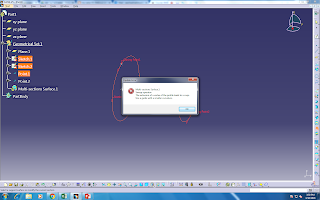




No comments:
Post a Comment